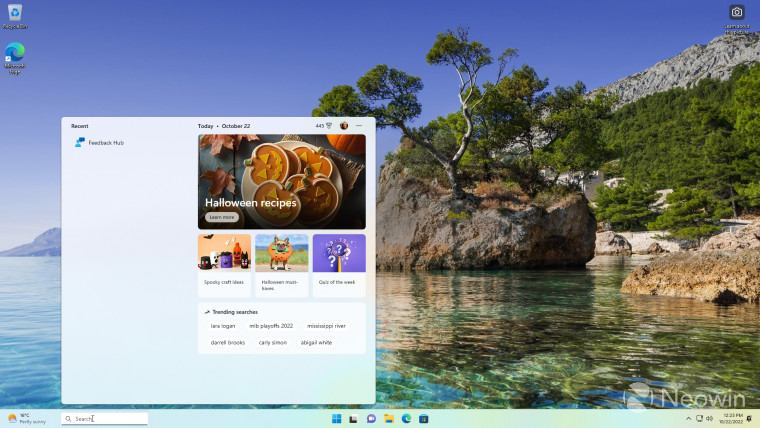
Source: news.google.com
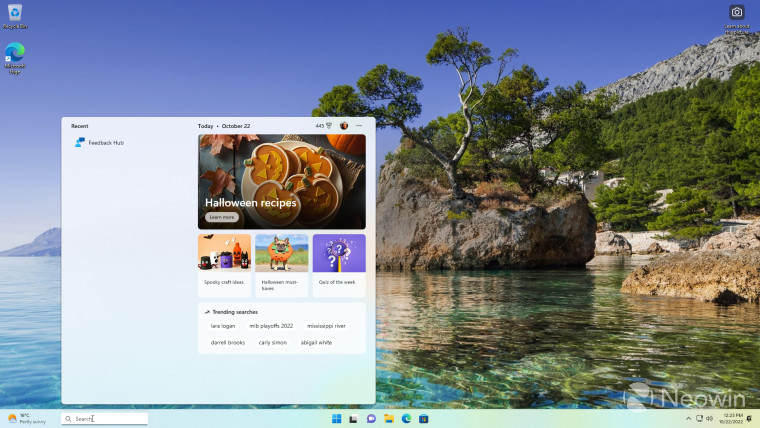
Microsoft began experimenting with returning search to the Windows 11 taskbar in early September with Dev Channel Insider Preview Build 25197 and as of that is now in a working state when enabled with ViveTool in Beta. Channel Build 22623.870, which was released earlier this week.
As spotted by @PhantomOfEarth, the search box no longer looks weird or broken in Windows 11 build 22623.870. The ViveTool ID allows you to switch from the standard search icon in the middle of the taskbar to a search box on the left, next to the Widgets button. The option is available under Settings > taskbar > Taskbar Itemsand you can read on to enable it.
Caution: Unannounced features are often incomplete, unstable, or nearly unusable. Please backup important data before using ViveTool app and enable hidden options. Remember that using stable Windows 11 is the best way to ensure that your system remains as bug-free as possible.
How to enable the new search in Windows 11 build 22623.870
-
Download ViveTool from GitHub and extract the files where convenient. For example, in C:\Live.
- Press Win + X and select Terminal (administrator).
- Change Terminal to the command prompt profile using the down arrow button on the tab bar.
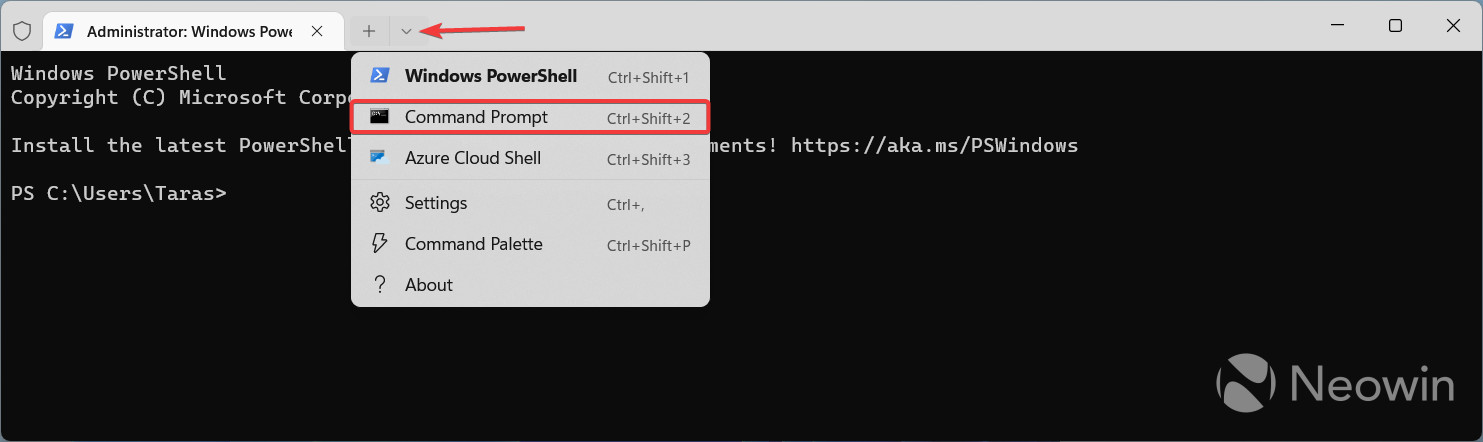
- Navigate to the folder containing the ViveTool files using the CD command. For example, CD C:\Live.
- Write vivetool /enable /id:40887771.
- Press Enter and restart your computer.
- Open the Settings app and go to Personalization > Taskbar > Taskbar Items > Search.
Note: Disable ID 39072097 if the search box appears to the left of the Start menu button.
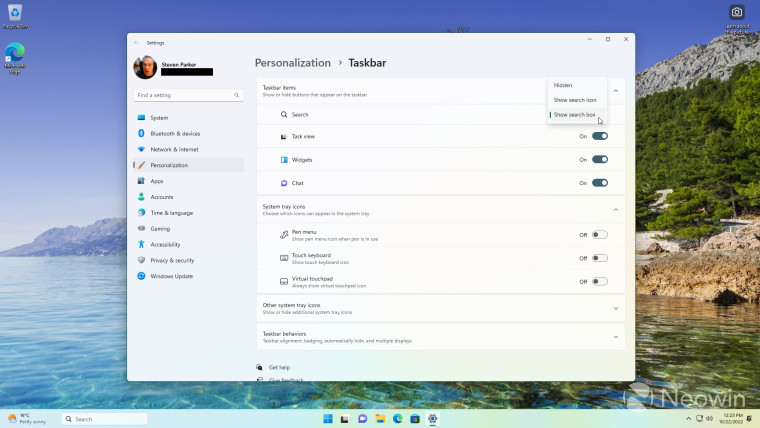
To revert the changes, repeat the steps above and use the vivetool /disable /id:40887771 in step 5.
To update: If this tweak breaks your Start menu (refuses to open) run the following command:
- vivetool /disable /id:38937525
What do you think of the new option to place the Windows search button next to Widgets? Share your opinion in the comments.
Read More at news.google.com